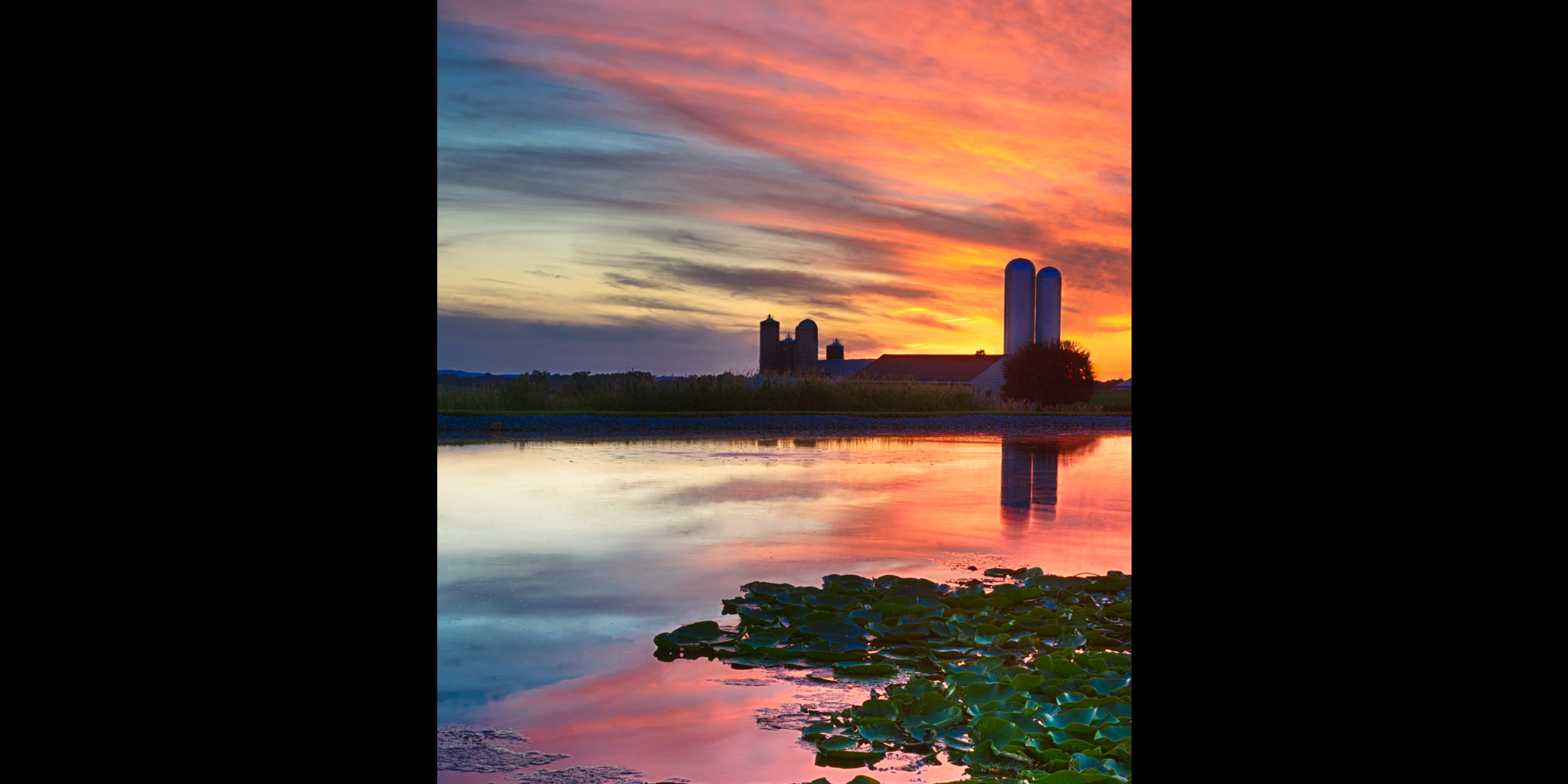I’m sure we all have taken a photo where it could have been better if a certain something wasn’t within the frame. However, if you know your way around Photoshop there is a pretty good chance you can eliminate those annoying elements to make sure the viewer is looking at what you, the photographer, intended. The above image looked quite different before I cleaned it up.
To create this image I started with three bracketed exposures (.8, .2 and 3.2 seconds) which were combined using Nik HDR Efex Pro 2. I mainly focused on the lilly pads, the water and the barn/silo while creating the HDR image. I then took the darkest exposure of the three and developed the image in photoshop for a sky which I liked. Once I had the HDR image and the single frame of the pretty sky I opened them as layers in Photoshop and then used a layer mask on the top layer to show the layer behind/under it. This allowed me to show the sky from the single exposure and the rest of the scene from the HDR image.
After I had my manual blended image the more tedious work began…I used a combination of the spot healing brush tool and the clone stamp tool. When I use the spot healing brush tool I keep it set to the Content-Aware mode which analyzes the area around where the brush is painted. This tool is particularly effective when the item you want to remove is surrounded by the same pattern. For instance if a random tree limb is laying on the middle of a pond or a dust spot on your camera sensor shows up in the middle of the sky. In the past this tool had problems when the item to remove was at the edge of the image, however since the latest Photoshop CC 2014 update it is much more effective. I have learned that if the element you want to remove connects with another part of the image it is best to use the clone stamp tool to separate them. The cone stamp tool duplicates a referenced point which is set by holding Alt and clicking. Below you can see the image before I “cleaned” it up. Notice that the power lines connected with the silo. This connection needed to be broken before I could use the healing brush tool to remove the power line. I broke the connection by using the spot healing tool referenced at the edge of the silo with no power line nearby but keeping in mind the color of the sky to keep it looking natural. Once the power line was isolated I then used the spot healing brush tool to remove the power line. If you click with the spot healing brush tool and then hold shift and click somewhere else it connects the two points with a straight brush stroke so you can save time and be as accurate as possible. There were quite a few power lines in this image and I also removed a some pond scum, telephone pole, speed limit sign, and a large power line in the distance. All of these items which were reflected in the water also had to be removed. I spent a good amount of time on this image, but hopefully you agree that it was worth it! I recommend clicking on one of the images below and cycling through the before and after to see the dramatic difference this cleanup process can make.
- Before
- After
After writing this blog post I that it is hard to explain in words some of the processes I use in Photoshop. In the future I may try to record my workflow and include that in the blog post to make things easier for me and you as well!
This image is available for prints if you feel so inclined. Also, there are plenty more images for viewing or purchasing at my Photos page.